- Modifying Clip Art
- Inserting Shapes
- Modifying Shapes
- Inserting Text Into A Shape
- Custom Text Wrapping
- Finding And Selecting Shapes
- Using A Canvas
- Inserting Screen Shots
- Inserting A Screen Clip
- Understanding SmartArt
- Creating A SmartArt Image
- Adding Text To SmartArt
- Changing The SmartArt Style
- Changing Colours In A SmartArt Image
- Changing A SmartArt Layout
- Adding More Shapes To SmartArt
- Resizing SmartArt
Forsythes Training provides instructor led computer training on the Microsoft Office and Adobe range of applications.
We service Sydney, Newcastle, the Hunter Valley, Lake Macquarie, Central and Northern Coasts of New South Wales (NSW) Australia.With our mobile training room we can provide a range of courses on-site at your premises.